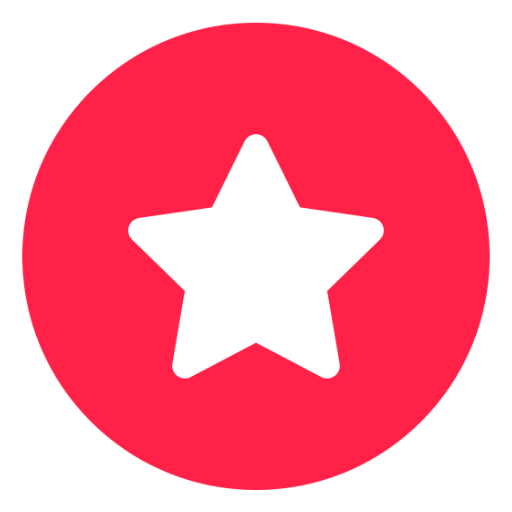Managing money transfers online is essential in the era of remote business mode. One of the most trusted industry leaders in digital payments is PayPal, which provides a highly secure network. Whether you want to pay for something or receive payments, you should explore how to create a personal PayPal account first. We got your back with this step-by-step guide on how to start a personal PayPal account. Check our tips and tricks below!
STEP 1: CREATING A PERSONAL PAYPAL ACCOUNT
#1 Choose your OS
To create a new account, jump on your favorite browser, go to PayPal’s website, and tap on the Sign Up button. You can also download the official PayPal mobile app for your iOS or Android device.
#2 Get personal
You’re reading this guide because you were curious about how to open a personal PayPal account. So, choose the Personal account type and tap Get Started.
State your location honestly when PayPal asks where you’re registered as a resident to avoid problematic financial laws and transaction rejection. Then proceed with Get Started again.
#3 Let them reach you
Enter your active mobile number, click Next, and insert the security code from an SMS.
#4 Create your profile
Provide PayPal with your accurate information:
Email address
First and last name
Password (follow PayPal’s instructions on it!)
When you confirm your password, hit Next.
#5 Tell them more
Provide your billing address and personal details as they are in your passport or National ID. You must state all this information right:
Nationality
Date of birth
Addresses
Postal code & locality
Check the boxes and tap Agree and Create Account.
STEP 2: ADDING PAYMENT METHODS TO A PERSONAL PAYPAL ACCOUNT
The next stage in learning how to set up a personal PayPal account is connecting your cards and bank to your freshly launched profile.
So, here is how to create a personal account on PayPal with linked credit and debit cards.
1. Add your card details when signing up
After the last step from the previous block, you’ll see this screen asking you to link a card:
Enter your card number
Select the card type
State the expiration date
Enter a CVC code (three digits on the back of your card)
Provide a billing address if it differs from your personal one
Click Link Card
The platform will redirect you to your bank’s authentication page — enter a confirmation code you receive. That’s all!
2. Link your bank account
Go to the Wallet tab and click Link a bank in the Bank Accounts section.
Tap on your bank on PayPal’s list and sign in to your online bank account, then hit Agree and Link.
STEP 3: VERIFYING YOUR ACCOUNT INFORMATION
Without this critical step, you won’t be able to use the service.
So, you should:
Verify your mobile number
Go to Settings, find the Phone Numbers section, and click Confirm.
Enter the confirmation code from the SMS.
Verify your email address
After you’ve added your email to the PayPal profile, check your email inbox for a message from the company. Or go to Notifications/Settings and tap Confirm Email Address.
Click the link PayPal sent you via email.
Enter your password on a page you’ve got redirected to and click Confirm.
HANDLE YOUR MONEY EASILY AND SAFELY
Shopping, saving, donating, paying bills — whatever you want to do with your income, you can accomplish with PayPal. And you can also upgrade your personal account to a business one, which requires additional information like EIN or SSN. So, knowing how to make a personal PayPal account is imperative. We hope our guide helps you to master this task quickly!
CONSIDER RATES AS YOUR TRUSTED PARTNER
Rates.fm provides accurate currency exchange rates for most common currencies and various exchange firms and banks. It’s an easy-to-use service where you can pick a date and check the daily, monthly, and yearly rates. The platform updates all exchange rates every five minutes daily, so you can keep up with currency conversion rates for your PayPal account.